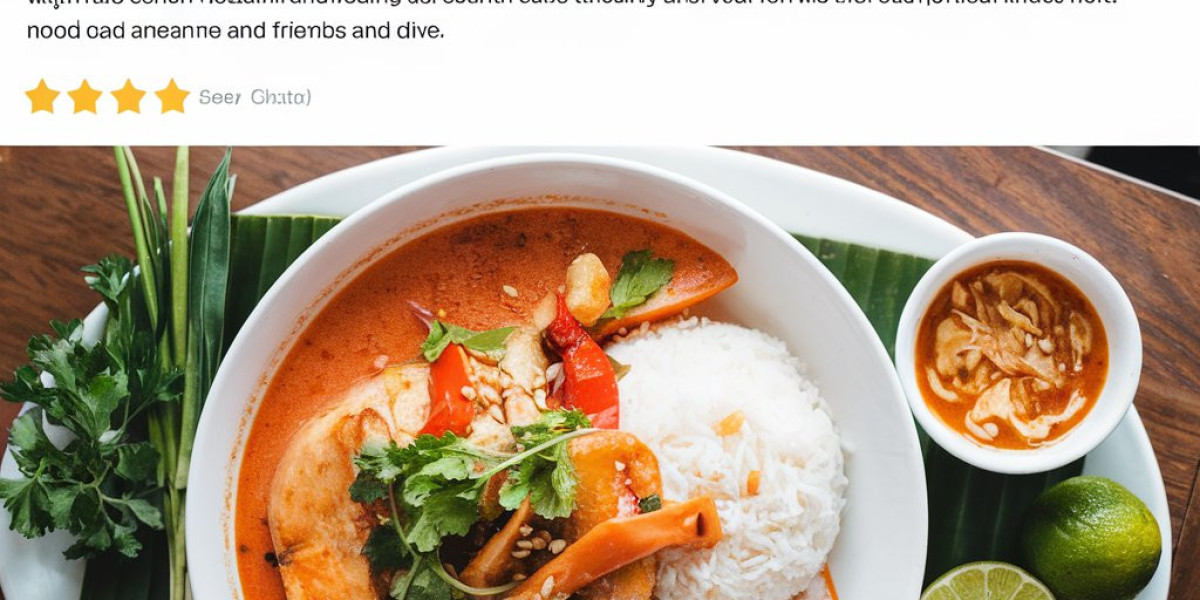Have you ever received a PDF report or invoice with tables that you needed to work with in Excel? While PDFs are great for sharing, they’re not designed for editing. Fortunately, it’s completely possible—and often easy—to convert a PDF table to Excel.
In this guide, we’ll show you how to move table data from a PDF file into Excel so you can sort, analyze, or reformat it just the way you need.
Why Convert a PDF Table to Excel?
PDFs are often used for sharing tables like:
Financial statements
Invoices
Product lists
Reports and data summaries
However, these documents lock the table structure, making it hard to copy or edit. Excel, on the other hand, lets you manipulate data freely with formulas, filters, and charts. That’s why converting a PDF table to Excel is such a time-saver.
Methods to Convert PDF Table to Excel
1. Copy and Paste (For Simple Tables)
If the PDF is text-based and not too complex:
Open the PDF file.
Highlight the table.
Copy the selection.
Open Excel and paste it into a spreadsheet.
Adjust columns and rows as needed.
Note: This method may require some cleanup, especially if the layout doesn't transfer perfectly.
2. Use PDF Software with Export Options
Some PDF readers or editors let you export directly to Excel:
Open your PDF file.
Click on "Export" or "Save As."
Choose Excel Workbook as the file type.
Save and open the new Excel file.
This method works best if the table is well-structured and doesn’t contain complex formatting.
3. Use PDF to Excel Conversion Tools
There are tools designed specifically for turning PDF tables into usable Excel spreadsheets. These tools:
Detect tables, rows, and columns automatically
Preserve formatting and structure
Allow batch conversions (multiple files at once)
Some tools also support OCR (Optical Character Recognition), which is necessary for scanned or image-based PDFs.
Tips for Better Results
Check the format: Make sure your PDF isn’t a scanned image unless your tool supports OCR.
Review the Excel file: After conversion, check for misaligned columns, extra spaces, or merged cells.
Clean the data: Use Excel tools like “Text to Columns” or “Find & Replace” to tidy up the table.
When It’s Not Ideal
In some cases, PDF tables with complex layouts, merged cells, or unusual formatting may not convert cleanly. If accuracy is critical, and the structure is messy, manual re-entry or access to the original Excel file might be a better option.
Conclusion
Turning a PDF table to Excel doesn’t have to be a time-consuming task. Whether you use a simple copy-and-paste method or a specialized conversion tool, the key is to preserve the structure and accuracy of your data. Once in Excel, you can manipulate the table however you like—making your workflow faster and more efficient.